Weebly Push Notifications
How to set up WonderPush Web Push notifications on your Weebly site to grow your audience
Easy setup web push on Weebly
Setting up push notifications for your Weebly website is easy. Web push notifications are the ideal solution to re-engage users and bring them back to your website.
Estimated setup time: 10 minutes
If you haven't already, sign up for a free account on wonderpush.com.
This guide is for Weebly websites. For typical websites, go to Web Push Quickstart
Before we start: create your project
If you haven't already, sign up for a free account on wonderpush.com.
Click on New Project:
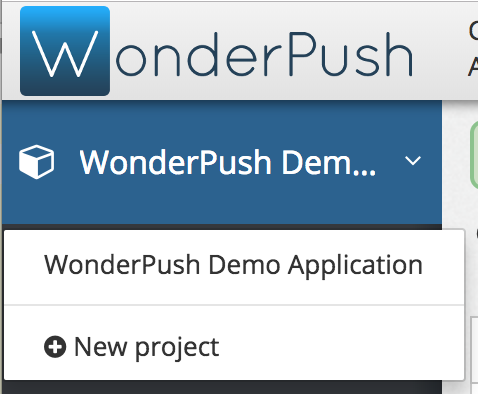
Choose a name for your project and select Website as a platform then click Create:
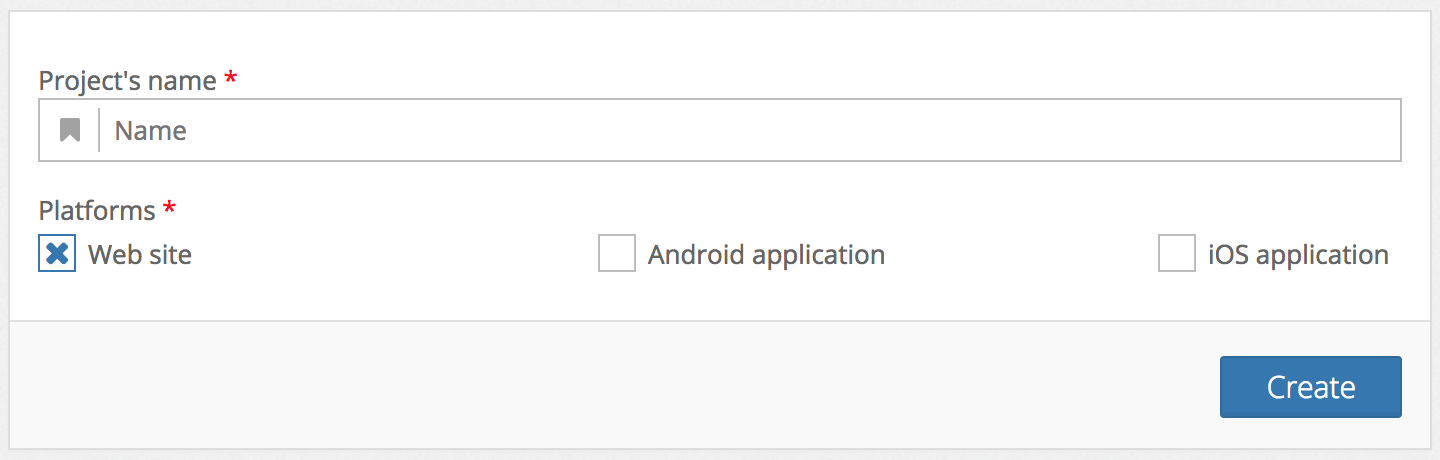
Already have a project?Just add the Website platform to any existing project by going to Settings, selecting the first tab named after your project and clicking Edit. You'll be presented a form that lets you add a platform.
Step 1. Fill-in website information
Choose Weebly as your setup type:
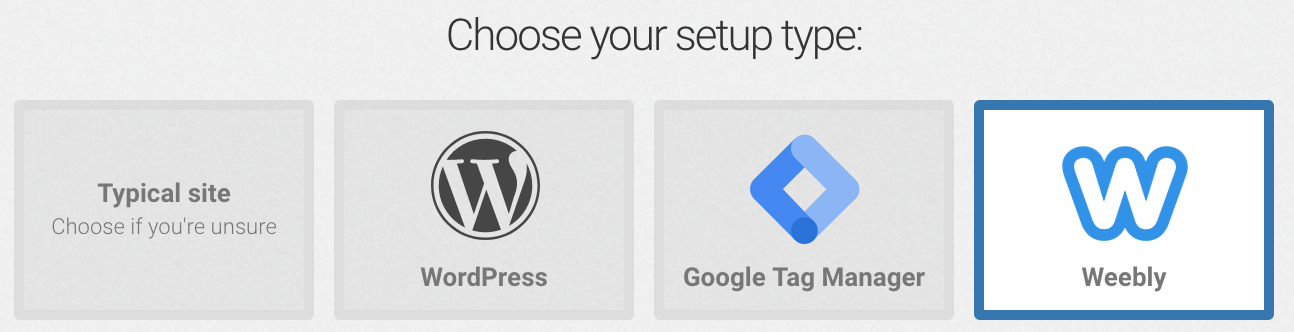
Then fill in your website information:
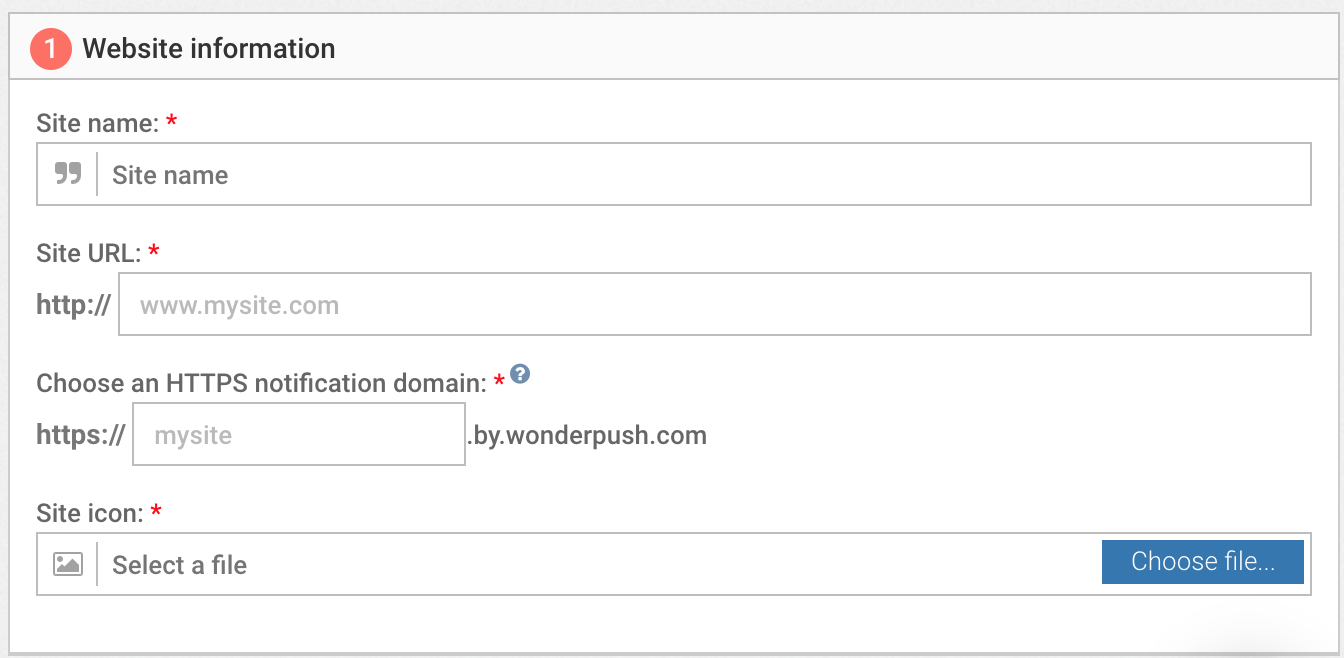
Site name
Enter the name of your website. This name might be displayed when users subscribe to push notifications.
Site URL
Enter the base URL of your site (e.g. https://example.com). This will be the default URL users will be redirected to when they click on a notification.
If your site is accessible from both www. and non-www. URLs (e.g. example.com and www.example.com) we recommend you redirect traffic to one of the URLs and use that to fill-in the URL field.
HTTPS notification domain
Your push notification domain will be displayed in every notification you send:\ 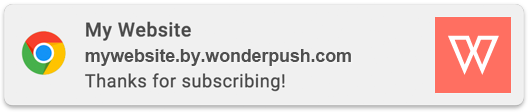 In this example, the notification domain is
In this example, the notification domain is mywebsite.by.wonderpush.com.
When users subscribe to push notifications, they grant your domain the permission to send them push notifications. When you change the push notification domain, users have to subscribe again!
For these reasons, it is especially important to choose the right push notification domain from the start.
Enter Icon
Enter the URL to your website icon or choose a file from your computer. Your website icon will be displayed in notifications. It should be a square image file. Prefer HTTPS.
Step 2. Configure subscription prompts
In this section, you can configure subscription prompts for your website. Subscription prompts are ready-made user-interfaces you can use to let users subscribe to push notifications.
To activate a subscription prompt, simply click the switch in front of its name so that it shows as ON. To customize it, click on Customize.
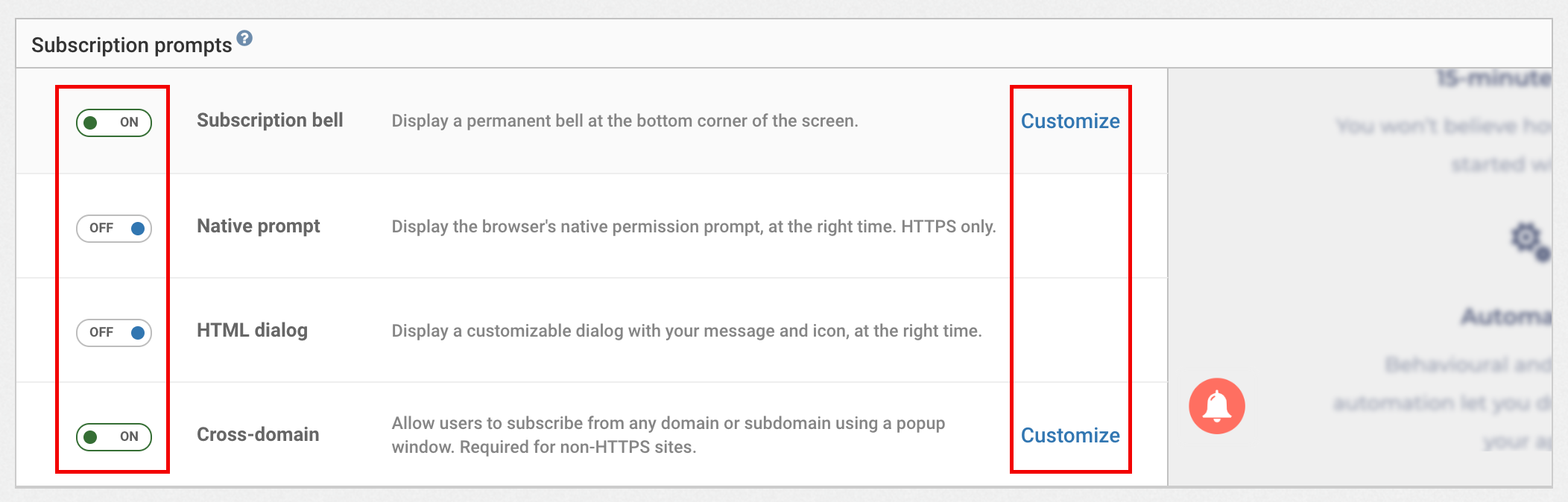
You can find out more about subscription prompts in our dedicated guide.
Hit Save.
Step 3. Copy code
In this step we'll add the WonderPush SDK to your Weebly site.
Copy the Javascript code to your clipboard:
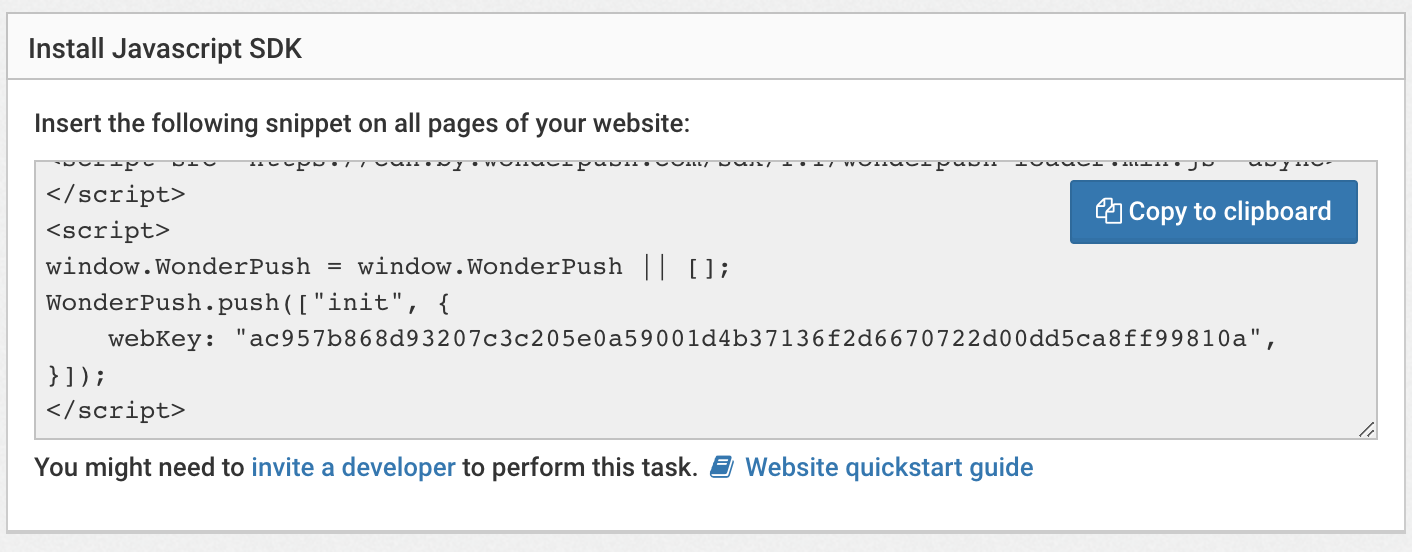
Navigate to your Weebly editor and on the left navigation panel, click "Embed Code" </> button.
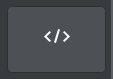
Drag the element to each page, for example at the bottom of the page and click "Edit custom HTML".
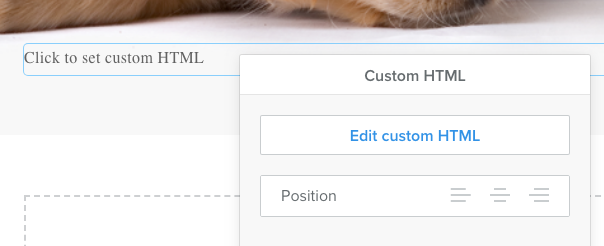
Thus, paste the Javascript code.
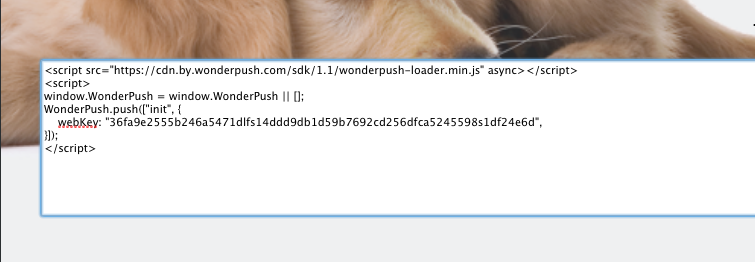
Then click Publish.
Receive your first push!
Head over to your Weebly site and refresh the page until you see the subscription dialog and click the Subscribe button:
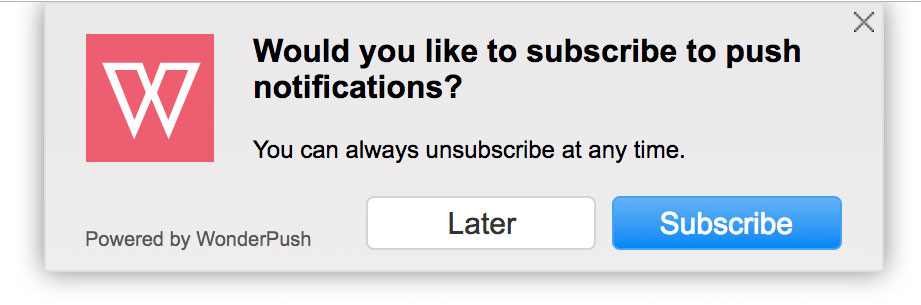
Wait a couple of minutes and receive the default welcome notification:
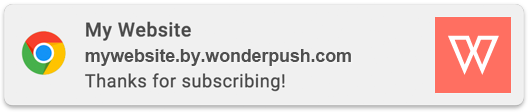
Congratulations, you're done!
Updated 5 months ago
