Pressure management
Pressure management gives you the tools you need to avoid overwhelming users with push notifications while still re-engaging them efficiently. Keep in mind that users can disable push notifications altogether for your website / app. Using pressure management will avoid this and help you keep your subscribers.
Pressure settings allow you to define:
- Frequency capping, that's the maximum number of messages per hour, day, or week that a device will receive from a given app or website.
- TTL (Time To Live), the maximum amount of time that push gateways (Apple, Google...) try to deliver the notification.
- Delivery speed, which allows you not to overload your server.
- Display rules (web), to set the display mode (more or less intrusive) on the device or following a long shutdown of the device.
Setting up pressure management
Pressure management is set up in the Settings of your project, under the Pressure tab.
Access this page on your dashboard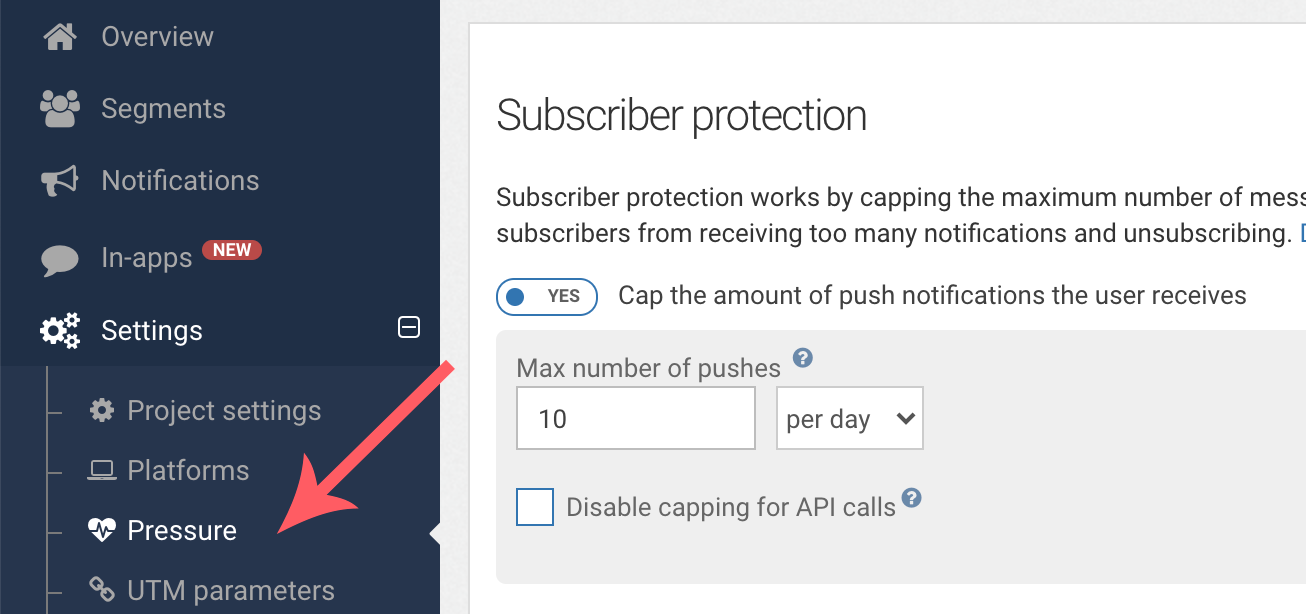
Subscriber Protection
Subscriber Protection gives you control over how frequently users receive your push notifications by letting you setup a global capping for each user. Whenever that limit is reached for a particular user, subsequent notifications will be dropped for that user until the limit is reached again, in the other direction.
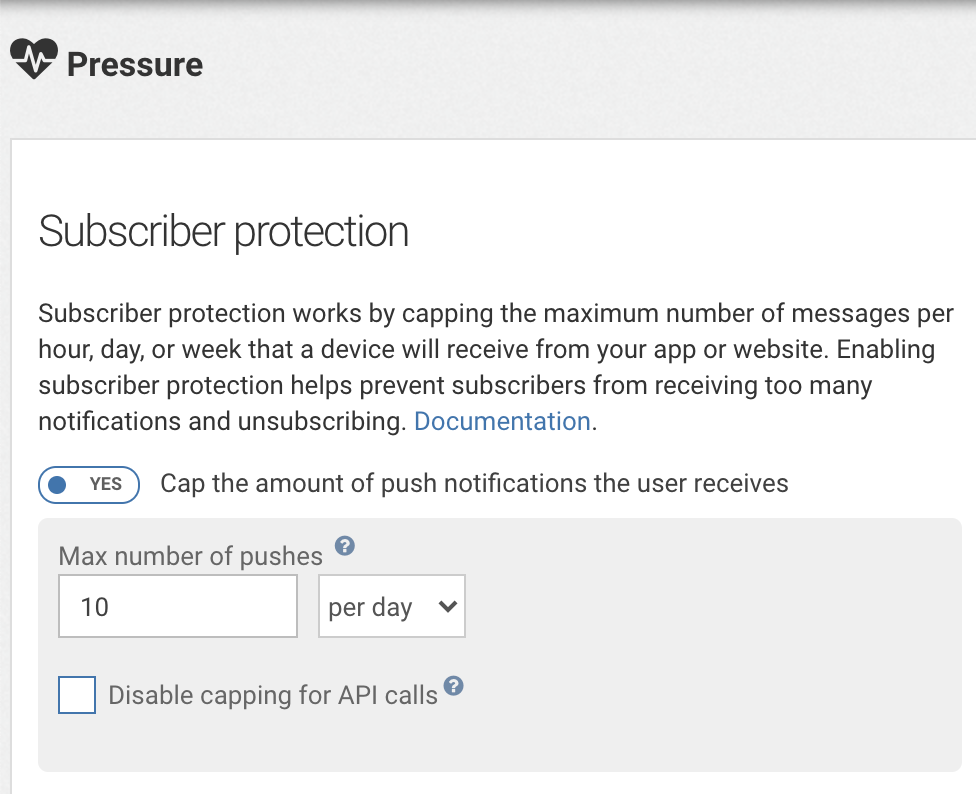
To setup Subscriber Protection, activate the checkbox, choose a maximum number of pushes and a period of time.
You have the option to disable Subscriber Protection for API calls if you so wish. If unchecked, API calls will be subject to your Subscriber Protection setting just like any other notification.
We strongly encourage you to setup Subscriber Protection and enjoy it's long-term benefits, including higher click-through rates, a fast-growing subscriber base leading to more clicks.Keep in mind that using our Content Delivery Network to display images in notifications is only available when Subscriber Protection is active. When it's not, you'll have to use your own CDN to display images in your notifications.
Time-to-live (TTL)
The TTL is the amount of time for which push gateways try to deliver the notification. After the TTL, the notification is dropped.
Reasons why a notification is not delivered are usually related to devices being offline or turned off.
By default, the TTL is 72 hours. If your notification contains time-sensitive information, you can use a lower TTL to avoid sending obsolete information to the user.
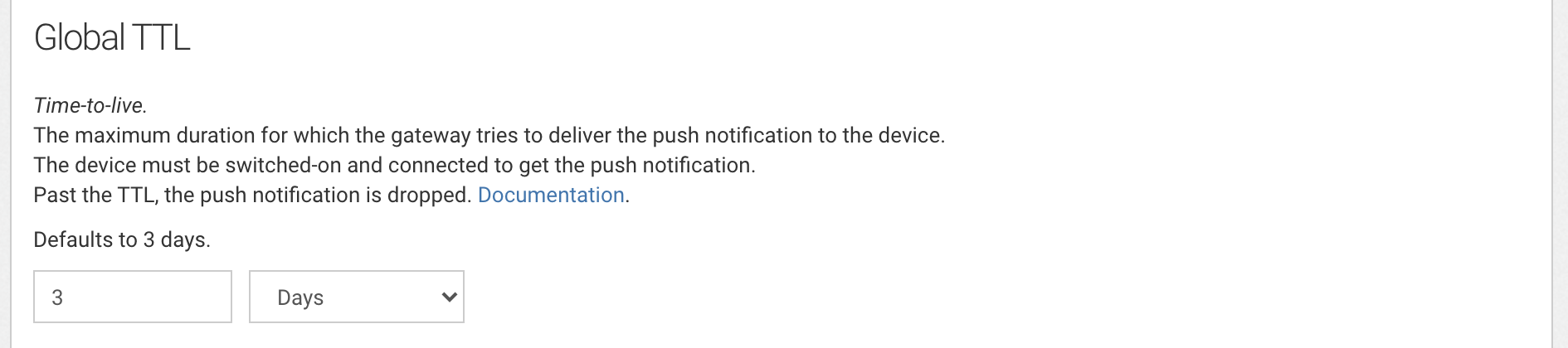
Delivery speed (throttling)
If you send a push to a very large audience, reaching everyone at once can lead to a big boost in traffic. If your website and application aren't set up to handle it, too much concurrent traffic can lead to server overload, catastrophic slowdowns, and even additional costs at your hosting provider.
To avoid this, throttling allows you to control the delivery speed of your push notifications so that you can adapt it to the capacity of your server.
There are 5 speed controls:
- Very slow (≈ 6,000 push sent per minute)
- Slow (≈ 60,000 push sent per minute)
- Normal (≈ 2,000,000 push sent per minute)
- Fast (≈ 100,000 push per second)
- Very fast (≈ 350,000 push sent per second)
Note that you can override the speed settings when composing a notification in the notification editor in the pressure settings section:

Pressure categories
Both Subscriber Protection and TTL settings can be customized by pressure category. This allows you to use different settings for different types of push notification content.
There are 5 pressure categories:
- Marketing
- News
- Transactional
- Discount
- Announcement
They come preset with different frequency capping and TTL settings which you can modify to adapt to your business needs.
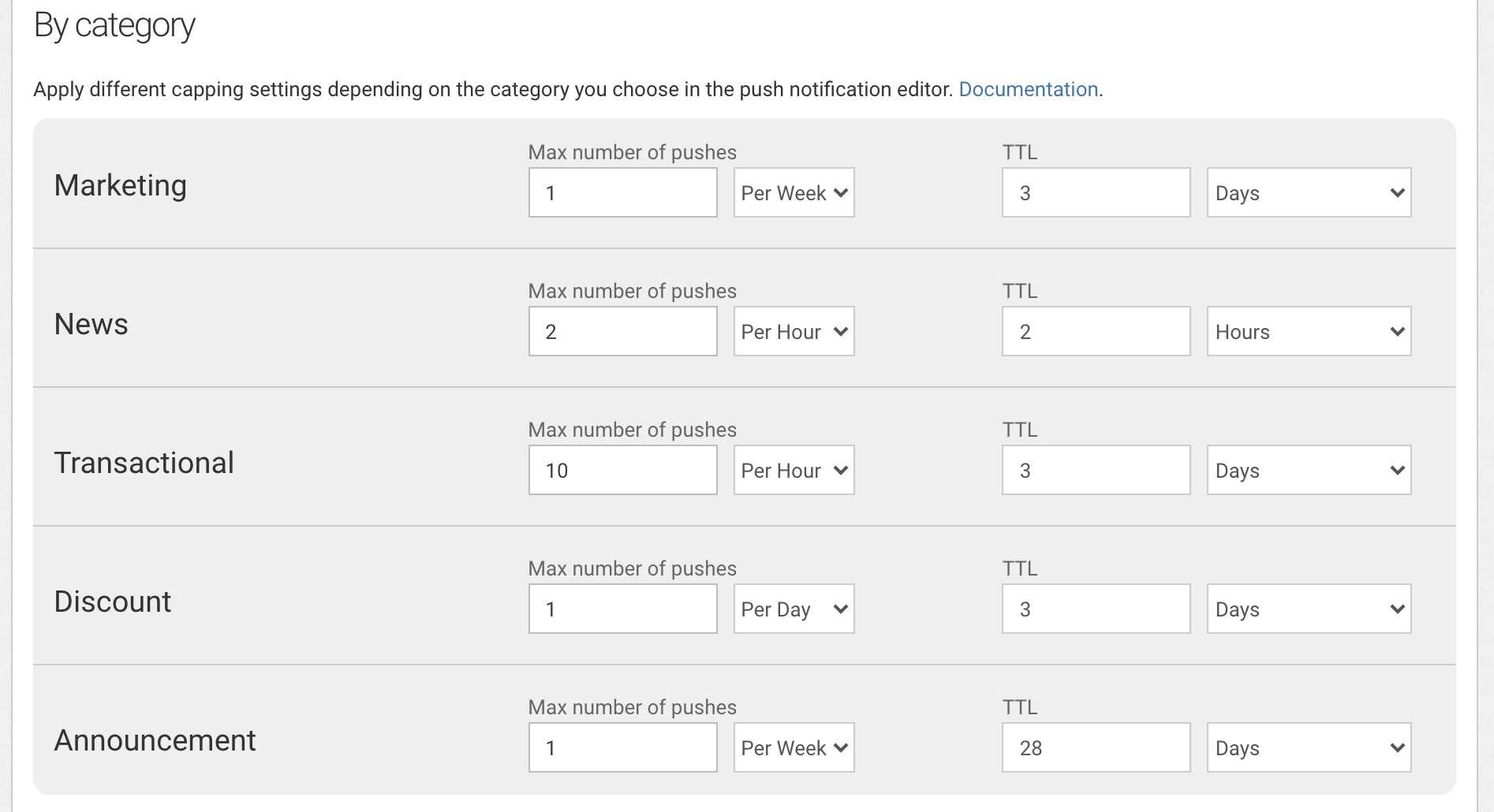
When composing a notification in the notification editor, you can choose the pressure category of the notification in the pressure settings section:
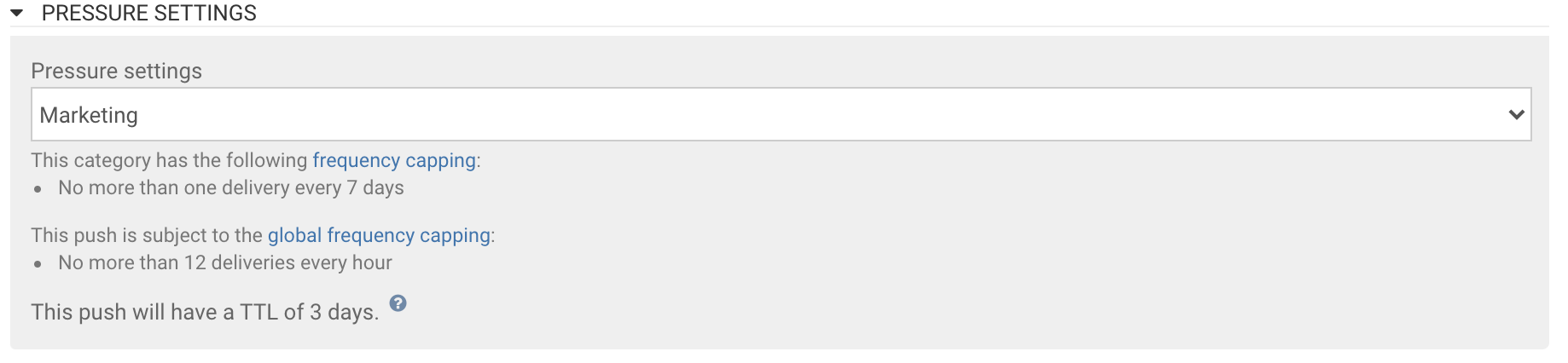
You can also disable Subscriber Protection altogether for a particular notification by choosing the appropriate entry in the pressure settings:
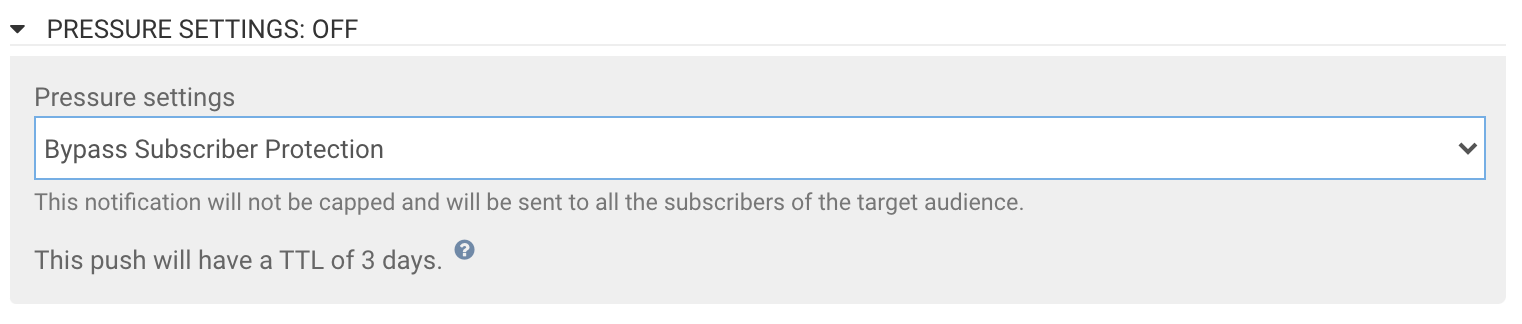
Display rules (Web)
These web push settings only apply to desktops. Desktops, unlike smartphones, are a little less favorable to push notifications. Desktop users, if they want to receive your pushes, they generally don't appreciate receiving bursts of notifications that pile up on their screen when they turn on their computer again in the morning after a long weekend. These two settings are there to correct these defects and prevent you from having a too high unsubscribe rate..

Updated 7 months ago
