Favorite topics auto-tagging
Automatically tag users with their favorite topics based on their navigation, without any coding
Website owners can activate this plugin from their Web Plugin settings on their dashboard.
What this plugin does is simple:
- You provide a list of favorite topics (e.g. shoes, bags, tennis, whatever is relevant to your website)
- WonderPush look for these topics during the subscriber's navigation on your site
- WonderPush maintains a list of favorite topics based on the criteria you specify, in the form tags prefixed with
topic:(e.g. topic:shoes, topic:bags, etc.).
You can then target these users to promote content and products based on their actual taste, thus maximizing re-engagement and conversion rates.
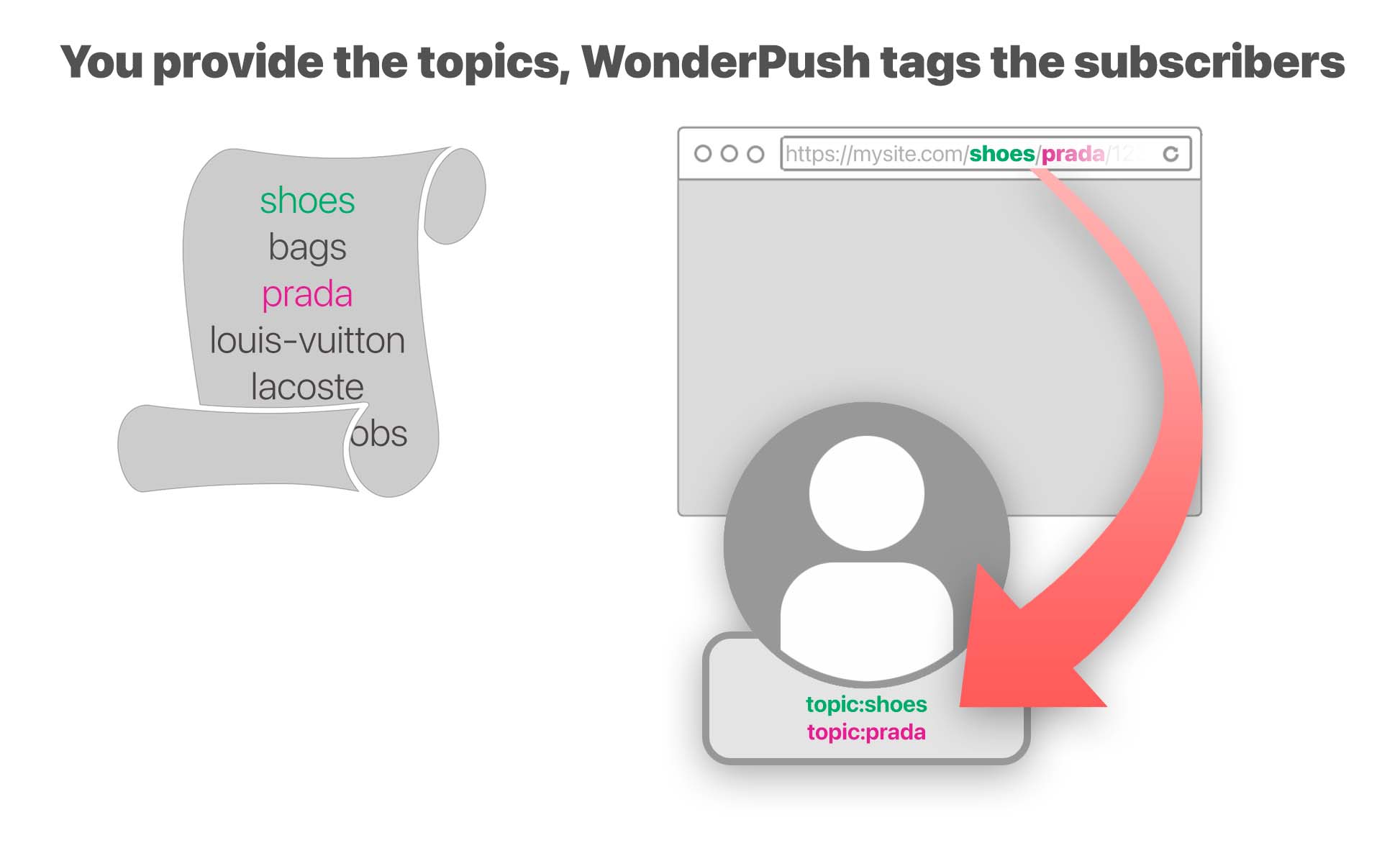
Getting started
Go to your dashboard's Web plugins page, activate the Favorite topics auto-tagging plugin and enter the list of topics to look for.
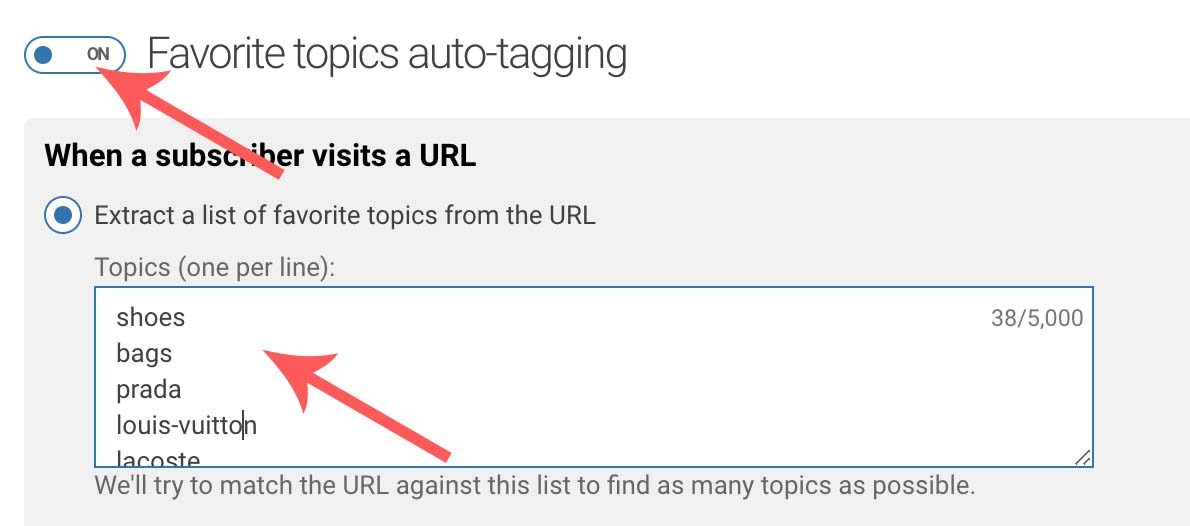
Your list of topics:
- should not exceed 5000 chars,
- is NOT case sensitive (so "SHOES" and "shoes" are absolutely equivalent)
- will be normalized to replace non alphanumeric chars with dashes ("-"), and remove accents (so "hermès" will become "hermes").
Hit the Save button
Congratulations!WonderPush is now automatically tagging your subscribers with their favorite topics.
Fine tuning
By default, WonderPush will maintain a list of 3 favorite topics, each of them having been viewed at least 3 times by the subscriber. You can adapt these settings to your specific needs but the defaults should fit most websites.
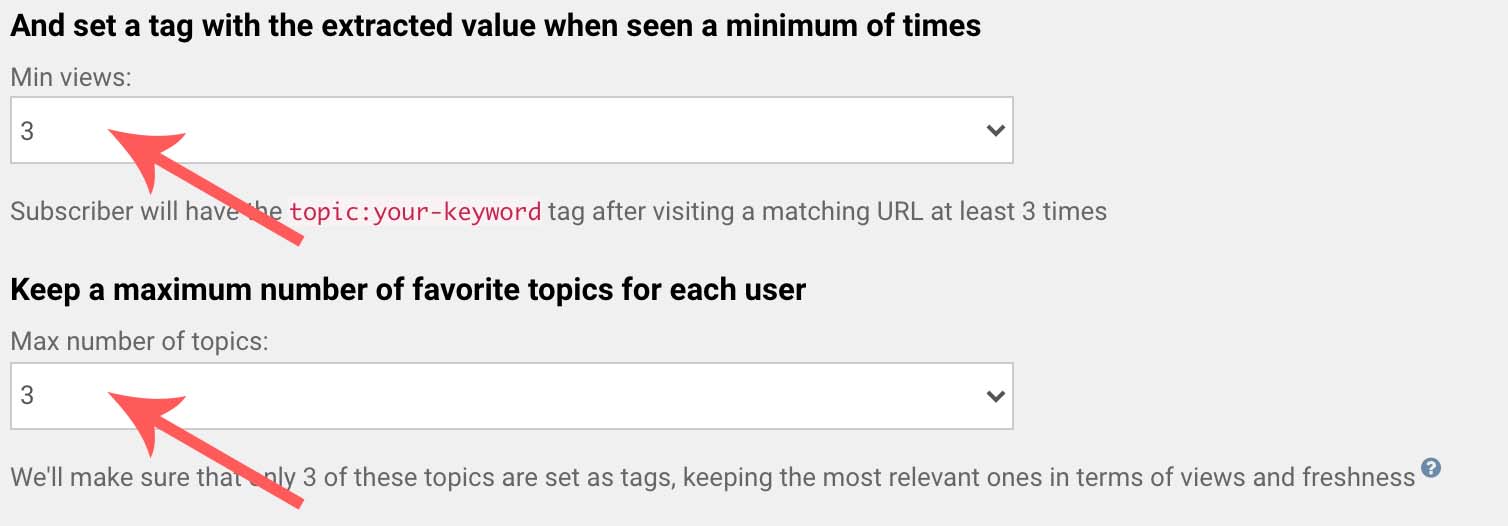
WonderPush only keeps a limited number of favorite topics, 3 by default.
Favorite topics are sorted by last seen dates (recent views are preferred to older ones) and by number of views. Only the 3 best topics are kept. You can change this number, but keep in mind that:
- a number too high will reduce the performance (in particular the click-through rate) of your targeted push notifications
- a number too low will yield poor re-engagement volumes
For a topic to become a favorite topic, it must be seen at least 3 times by the user. You can change this setting as well (the minimum being 2), but the same performance considerations apply.
Frequently asked questions
Where does WonderPush look for favorite topics?
WonderPush looks for favorite topics on the current page:
- in the title
- in the main header (the
<h1>tag) - in the URL (e.g. https://mysite.com/shoes/prada/123456.html),
- in the
og:title,og:description,twitter:titleandtwitter:descriptionmeta tags (here's an explanation of what they are)
How can I check that it's working?
First, create a segment based on a topic of your choice

Save the segment, browse to your website, make sure you subscribed to push notifications and visit many pages with the same topic.
Your installation should appear on the segment detail page. You can see the favorite topics in the Tags section of the installation page:
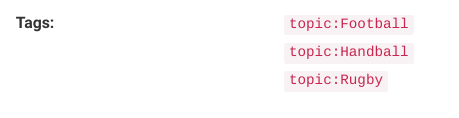
How can I prevent the plugin from operating on certain pages of my site?
The plugin settings offer whitelist and blacklist settings:
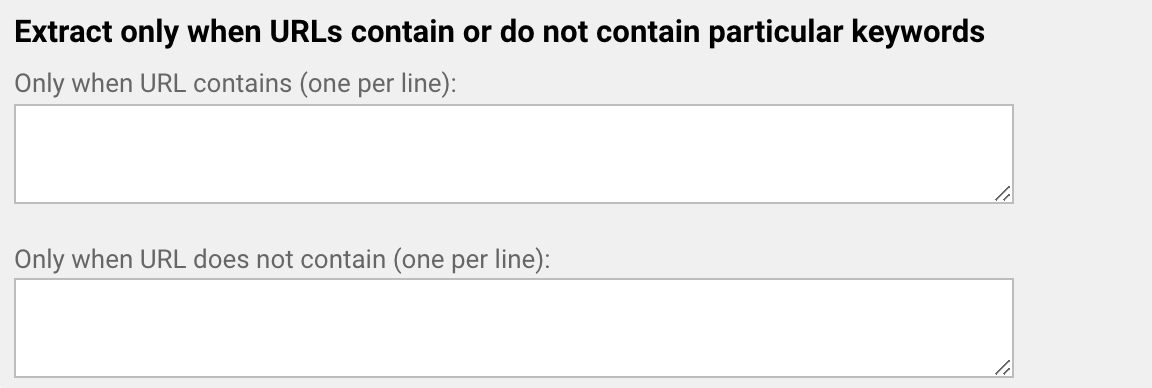
Only when URL contains
If you add keywords in this box (one per line), the page URL must contain at least one of these for the plugin to operate on the page.
Only when URL does not contain
If you add keywords in this box (one per line), the plugin will not operate on the page if its URL contains any of these.
What if I can't create a closed list of topics?
You have the option to look for the topics at a predefined location in the URL of the page:
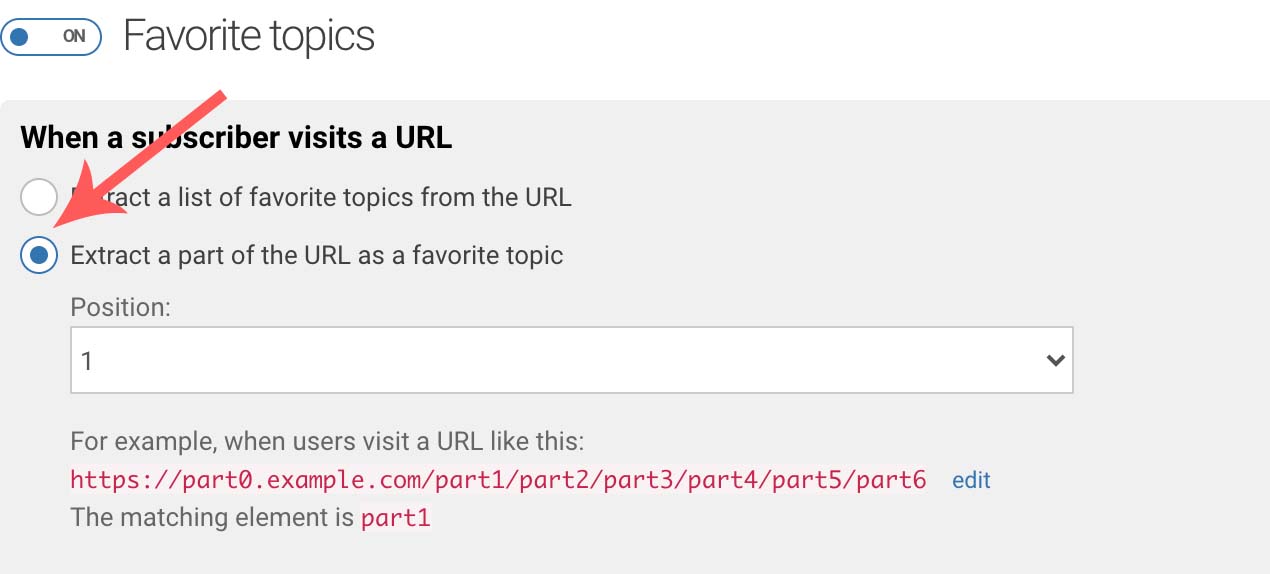
The Position setting determines where the topic is extracted from the URL:

Updated 7 months ago
