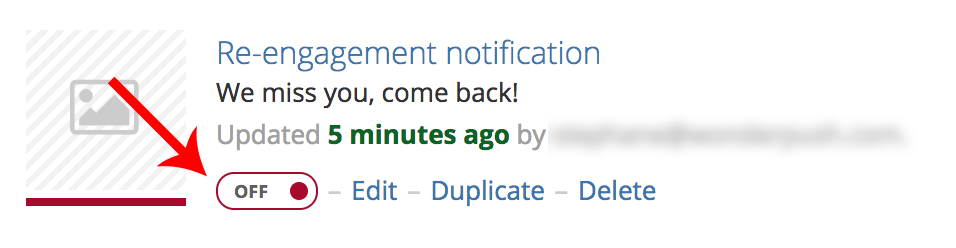Segment-based automation
Send push automatically when a subscriber becomes part of an audience
Not familiar with Segmentation? Read our Segmentation Overview.
What is segment-based automation?
It is the technology by which notifications are sent automatically when users meet certain criteria. Here are examples of scenarios made possible by segment-based automation:
- send a notification 5 minutes after a user leaves an e-commerce site without buying (detailed in our Cart reminder documentation),
- send a welcome notification when users subscribe to push notifications,
- send a re-engagement notification when users haven't visited for a while.
These are just examples and the possibilities are much greater.
How does segment-based automation work?
Users that enter a particular segment (by meeting the segment's criteria) are automatically sent a notification.
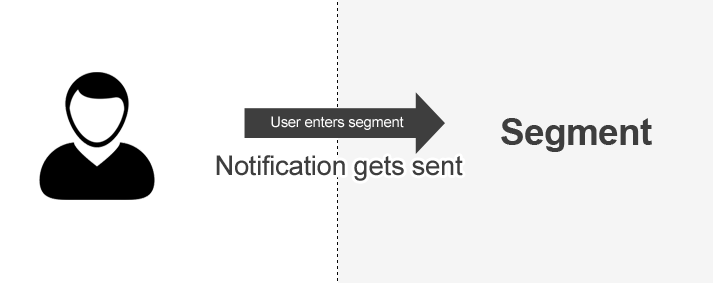
The notification is sent only once. To receive the notification again, the user has to first leave the segment, then re-enter it.
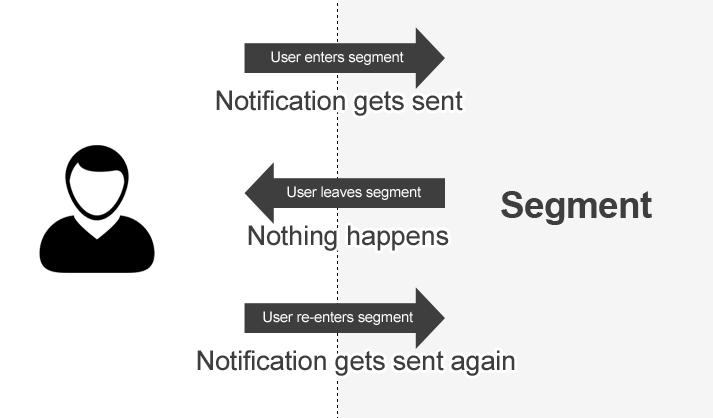
Setting up segment-based automation
This is achieved from the Notifications creation page step-4 scheduling by choosing the trigger When a subscriber becomes part of the audience:
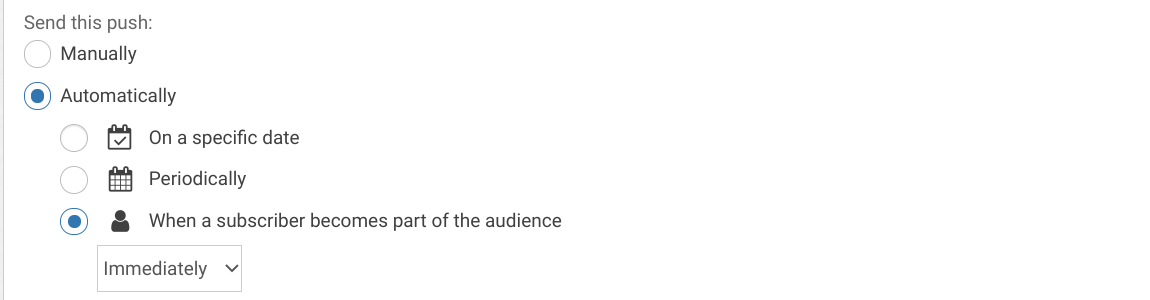
You can choose when to send the notification:
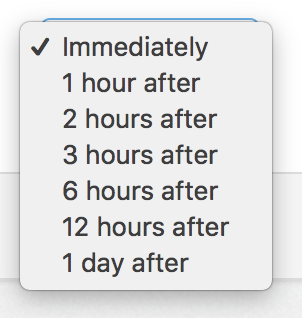
Please note that users meeting the criteria will receive the notification after the chosen delay, even if they stop meeting the criteria in the meantime.
Setting up the segment
There are multiple ways of setting up the segment that will serve as a basis for the automation:
- setting up a segment using the segment edition page, then choosing a Segment of audience is matching rule on the Notifications creation page step-3 Target your audience,
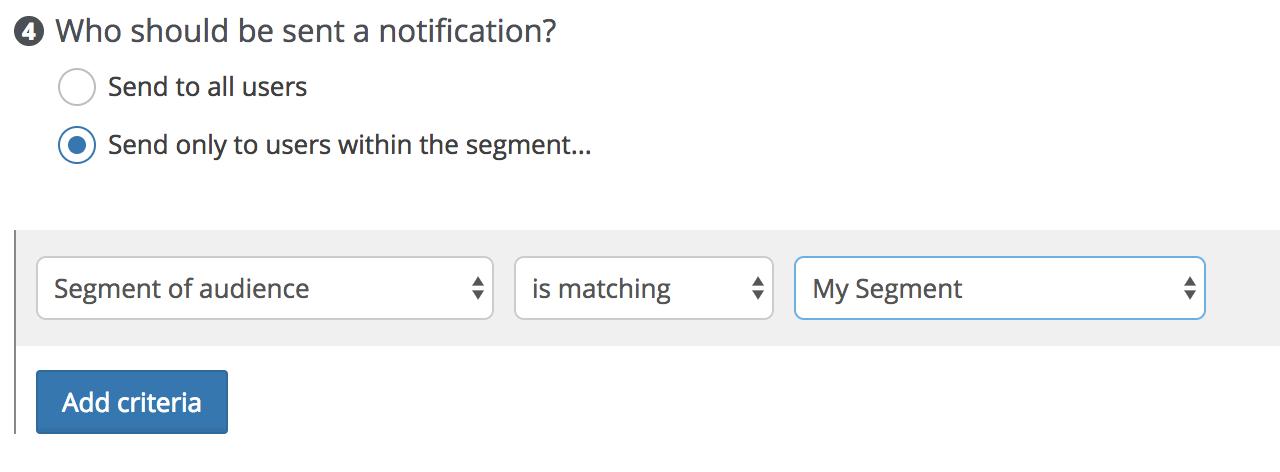
- or directly combining your criteria within the Notifications creation page step-3 Target your audience.
Behavior notifications are inactive by default.You must activate the notification from the Notifications page if you want the notification to be sent.
Example: a simple re-engagement notification
In this example, we'll setup a notification to be sent to users that haven't visited our app / website in the past 30 days. To achieve this, we'll use a pre-configured segment that matches exactly our criteria: the 30-day dormants segment.
To setup this notification:
- Click Create notification from the Notifications page,
- Enter a Text (for example “We miss you, come back!”),
- In the Audience section, choose Send only to users within the segment, click Add criteria, setup a rule of type Segment of audience is matching, select the 30-day Dormants pre-configured segment,
- In the Scheduling section, enter a name (“Re-engagement notification”), choose the trigger When a subscriber becomes part of the audience
- Then, simply click Save.
There's just one last thing to do: activate our notification. Go to the Notifications page and click on the activation switch and make sure its state is set to “ON”.
Updated 5 months ago