FAQ
Some various frequently asked questions
How can I delete an installation?
The removal of installations is managed automatically by WonderPush based on the information received from Apple and Google servers when a push is sent. However, it is possible to delete one or more installations manually.
Automatically:
- As soon as an installation's push token is returned as invalid whenever a notification is sent, because the user uninstalled the application or revoked the push permission, the installation becomes opt-out, and you no longer pay for it.
- WonderPush automatically deletes opt-out installations that are inactive after 6 months.
Manually:
- You can call the
WonderPush.unsubscribeFromNotifications()method from the SDK if a user no longer wants to receive push notifications. He will become soft opt-out and you will no longer pay for it. - You can call also use our Management API and its
DELETE /v1/installations/:installationIdcall:
curl -XDELETE https://management-api.wonderpush.com/v1/installations/THE_INSTALLATIONID_TO_DELETE?accessToken=YOUR_APPLICATION_ACCESS_TOKEN&userId=For more explanations, read https://docs.wonderpush.com/reference#delete-installations-installationid
How can I see my opt out subscribers in the dashboard?
You can easily add new metrics to the dashboard overview and track them over time. This measurement must be either an event automatically collected by the WonderPush SDK, or a custom event of your choice.
So, to add the tracking of opt-outs to your dashboard, you must:
1- Go to the overview
2- Click on the + icon next to Goal 1
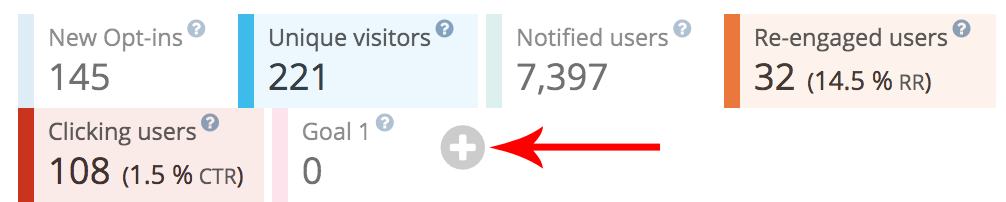
3- Enter a name of your choice and the name of the event as it exists in WonderPush, either here @OPT_OUT
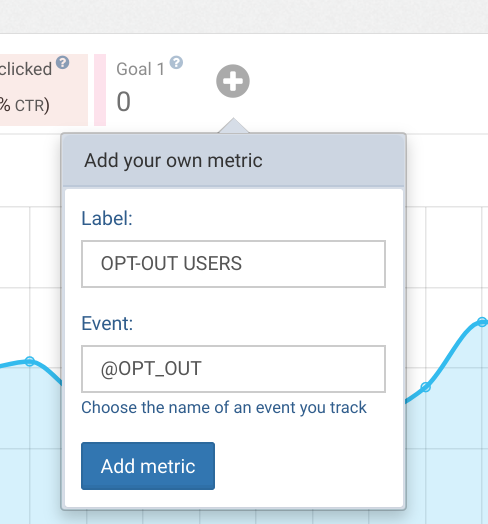
How can I tracking push notification clicks using UTM parameters?
The easiest way to track notification clicks is to use the UTM Auto tagging. It will add automatically parameters to the end of the URL for the notification.
To set UTM auto tagging, just configure the UTM parameters for your project.
You can edit these values to suit your requirements. UTM Parameters set within the dashboard are as follows:
Values can be static or dynamic using the liquid syntax.
Here is an example of configuration:
utm_source = wonderpush
utm_medium = push
utm_campaign = {{ campaign.id }}
utm_content = {{ campaign.name }}
campaign.name and campaign.id are variables that are automatically filled in for each campaign when they are sent.
Example URL with UTM parameters:
https: //yourproject. com?utm_source=wonderpush&utm_medium=push&utm_campaign=877556672553&utm_content=special%20black%20friday%20offer
Then, in Google analytics you can visit the Acquisition -> All Campaigns view to see all the campaigns you have sent and filter by day, platform / browser, or campaign.
Can I switch from another push service to WonderPush, without losing all subscribers?
WonderPush cannot guarantee that you will not lose any subscriber in this operation because we do not know either the quality of your subscribers or the actual status of their subscription with your current push provider. However, by following the guide Migrate to WonderPush, all users who still agree to receive your push notifications will be correctly switched to WonderPush next time they reopen your application or revisit your site.
Updated 7 months ago
