Sponsored push notifications
How to generate a new revenue stream by activating the WonderPush Connector for your ad vendor
WonderPush provides you with a connector in the form of a web plugin for the SDK, allowing you to automate sponsored push notification campaigns with the content filled by your ad vendor and thus generate a new source of revenue for your website. Here's how it works.
How do sponsored push notifications work?
Here is the example of sponsored push notifications with Criteo ads:
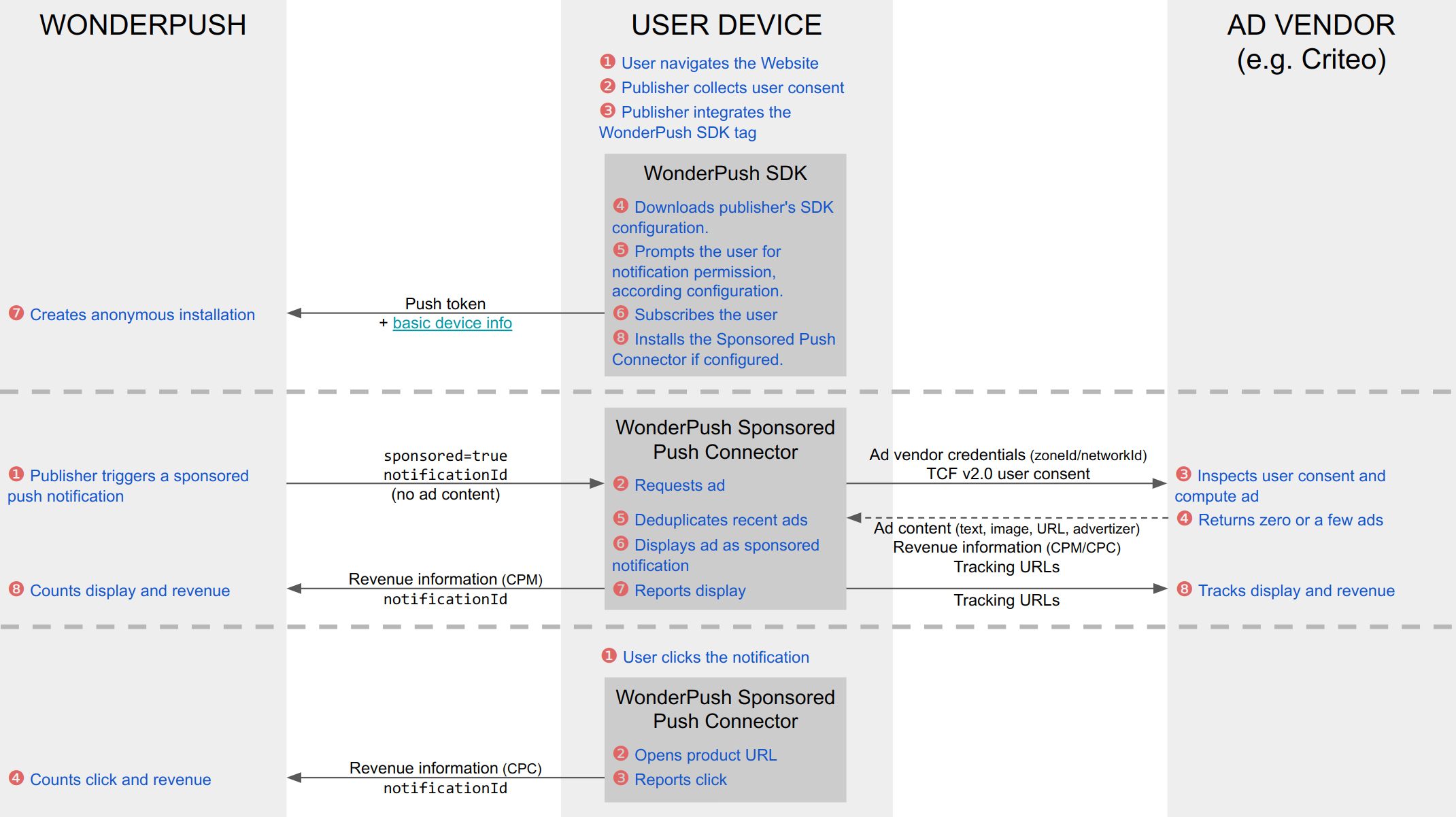
Links: Basic device info.
What are the prerequisites to enable sponsored notifications?
You must have WonderPush installed on your website and collect subscribers.
Which ad vendors are available?
For the moment only Criteo is available. To date, if you or your advertising network do not have your own Criteo network id, you cannot activate the Sponsored push connector.
How much does it cost to use the sponsored push connector?
The use of the sponsored push connector costs 4.5% of the monthly revenue genrated with it.
For each sponsored push received by a user, WonderPush counts the revenue generated according to the elements transmitted by your ad vendor: CPC/PPC (Cost Per Click / Pay Per Click) or CPM (Cost Per Mille).
At the end of the month, WonderPush applies a 4.5% commission on the total amount generated and charges you for it.
Thus, if this new system allows you to generate 1,000 euros per month, then you will receive 1,000 euros directly from your ad vendor and a 45 euros commission will be added directly to your WonderPush invoice.
Will all my subscribers receive sponsored push notifications?
No. At most, all your subscribers whose browsers meet the criteria of the ad vendors you have chosen. So for Criteo, only subscribers via Chrome, Edge and Opera.
You can combine this maximum segmentation from your dashboard with your own criteria, such as targeting only the share of users who have been inactive for 30 days.
Are sponsored push notifications personalized for each user?
This depends exclusively on your consent management policy, and the settings chosen by each of your subscribers when browsing your site. Upon receipt of a sponsored push, the WonderPush SDK asks the ad vendor of your choice which advertisements to display, by transmitting the status of the user consent collected during his last navigation on your site. If the ad vendor is thus authorized to display personalized content then the push notification will display a personalized content, otherwise the push notification will display a generic content.
In the case of Criteo, all sponsored push notifications display an ⓘ AdChoice button through which the user can manage the personalization of the advertising they see.
Can a user stop receiving sponsored push notifications while still receiving CRM push notifications?
Yes, it's editor's choice. You can display a AdStop button in each sponsored push that let users unsubscribe from sponsored push notifications.
How to configure Sponsored push notifications for my project?
1- Activate the Sponsored push notification connector
This very little plugin plays in addition to the main WonderPush SDK. Its role is to connect the WonderPush SDK to the Ad Vendor of your choice and to manage the display of your sponsored campaigns.
- Go to settings > web plugins
- Switch on the Sponsored notifications plugin
- Configure:
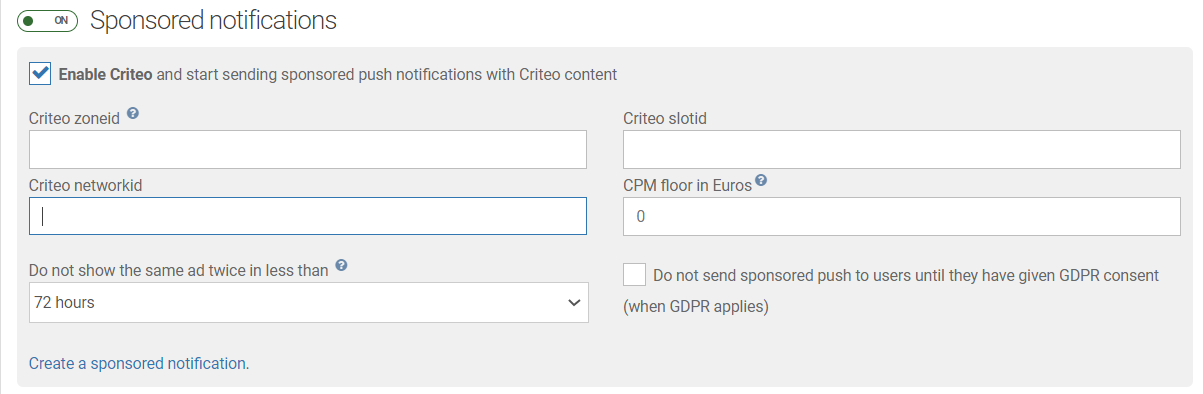
Don't want to send any sponsored push until your subscribers have given GDPR consent ?Easy. All you have to do is tick in the connector configuration form: "Do not send sponsored pushes to users until they have given their GDPR consent (when GDPR applies)". Only subscribers who have authorized the Ad Vendor at the time of the GDPR consent request on your website will be sent sponsored pushes.
For the moment only Criteo is available. Contact your Criteo account manager or your advertising agency to fill in the fields above.
When it's done, remember to click on the "Save" button at the bottom of the page.
Note that once the connector has been activated, it may take a few days for it to roll out to your entire subscriber base. You can follow this progress by watching the Sponsored Notifications segment. It contains the subscribers who can receive sponsored push notifications.
2- Configure the Sponsored push subscribers segment
We have created a special segment, which you can configure to limit the target audience to the criteria of your choice. The users who will receive the Sponsored push notifications are those who jointly meet the criteria imposed by the AD Vendor and those you choose by configuring the segment.
Here are some examples that we find relevant:
- Users who have been dormant for 30 days, ie those who no longer return to your site and whom you are unable to reengage with your classic push campaigns.
- Desktop users only

3- Create the Sponsored push notifications campaigns
The Sponsored push notification page can be reached through the controls on the Notifications page.
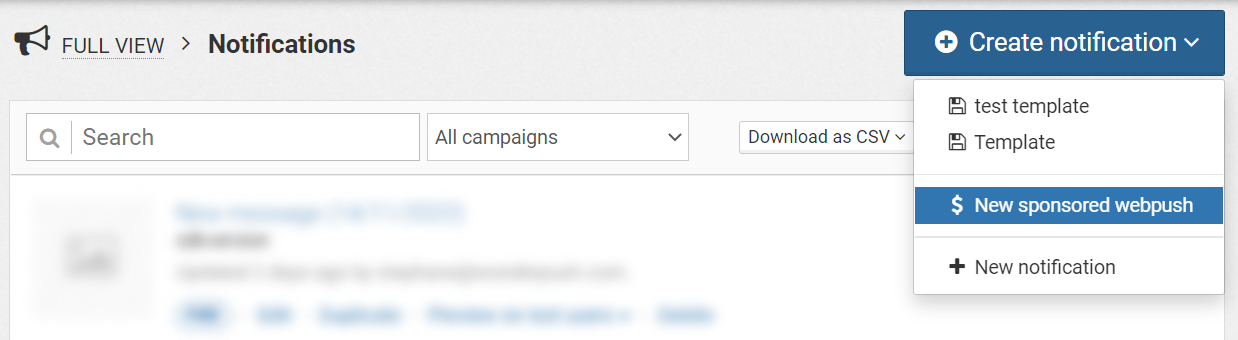
The creation and edition process is divided into 3 sections:
Sponsored notification: choose the Ad Vendor for filling the sponsored push content
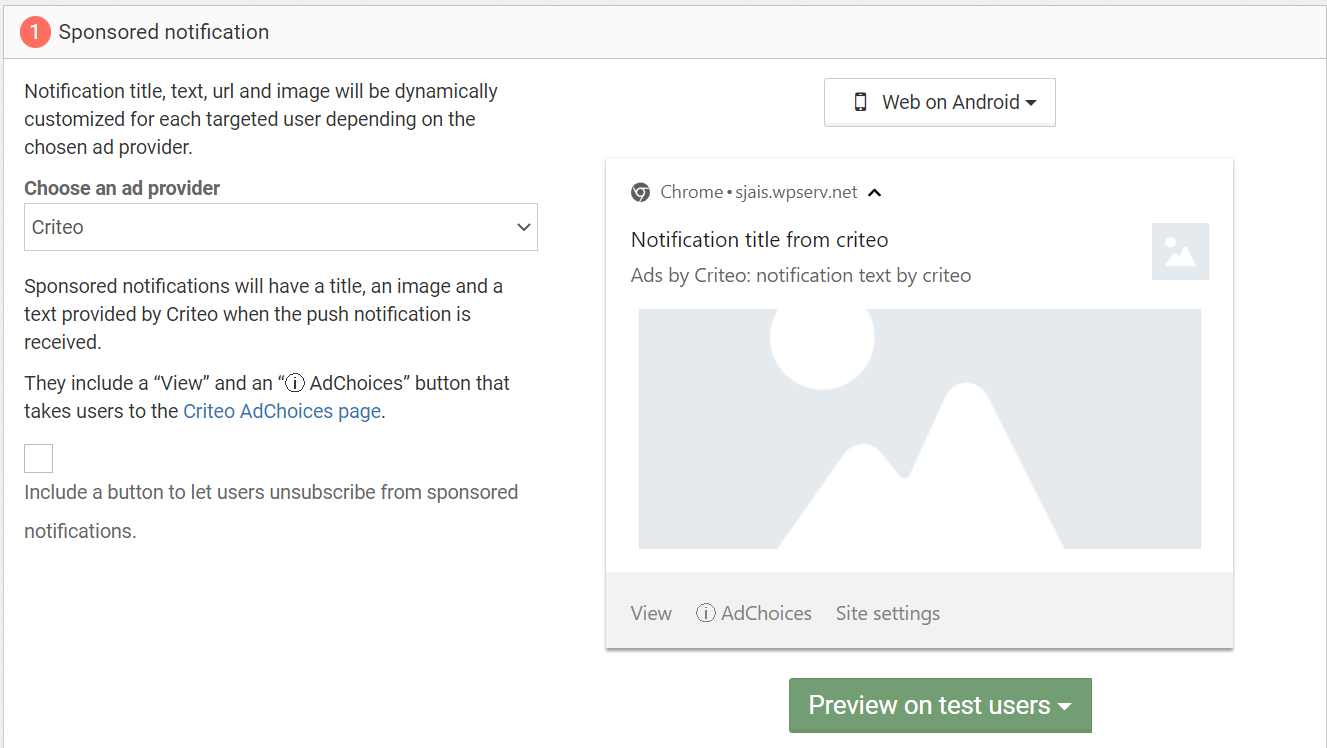
Audience: choose who should receive the Sponsored push notification
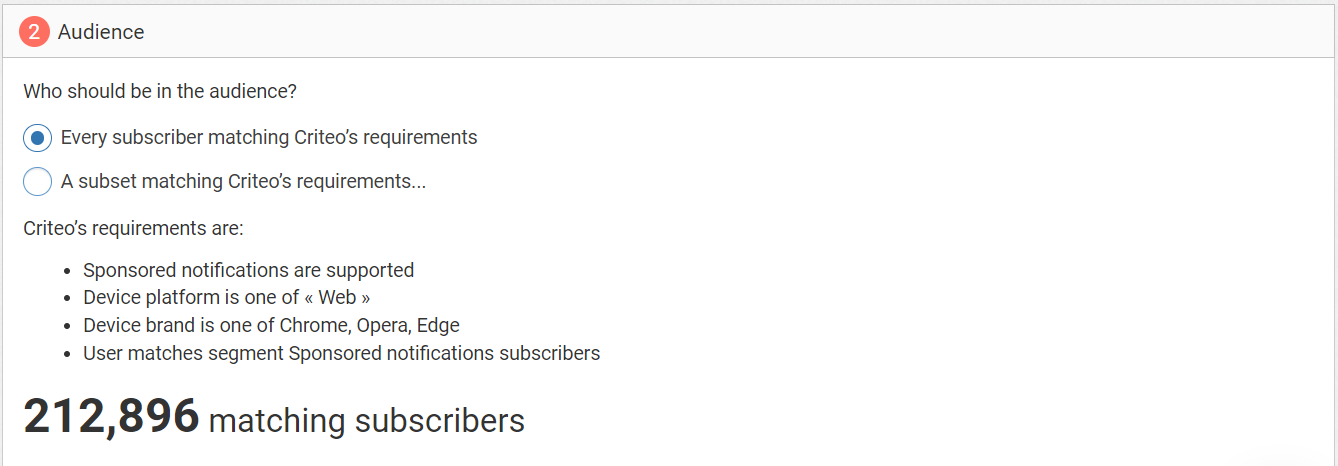
Schedule: specify how and when the notification must be sent
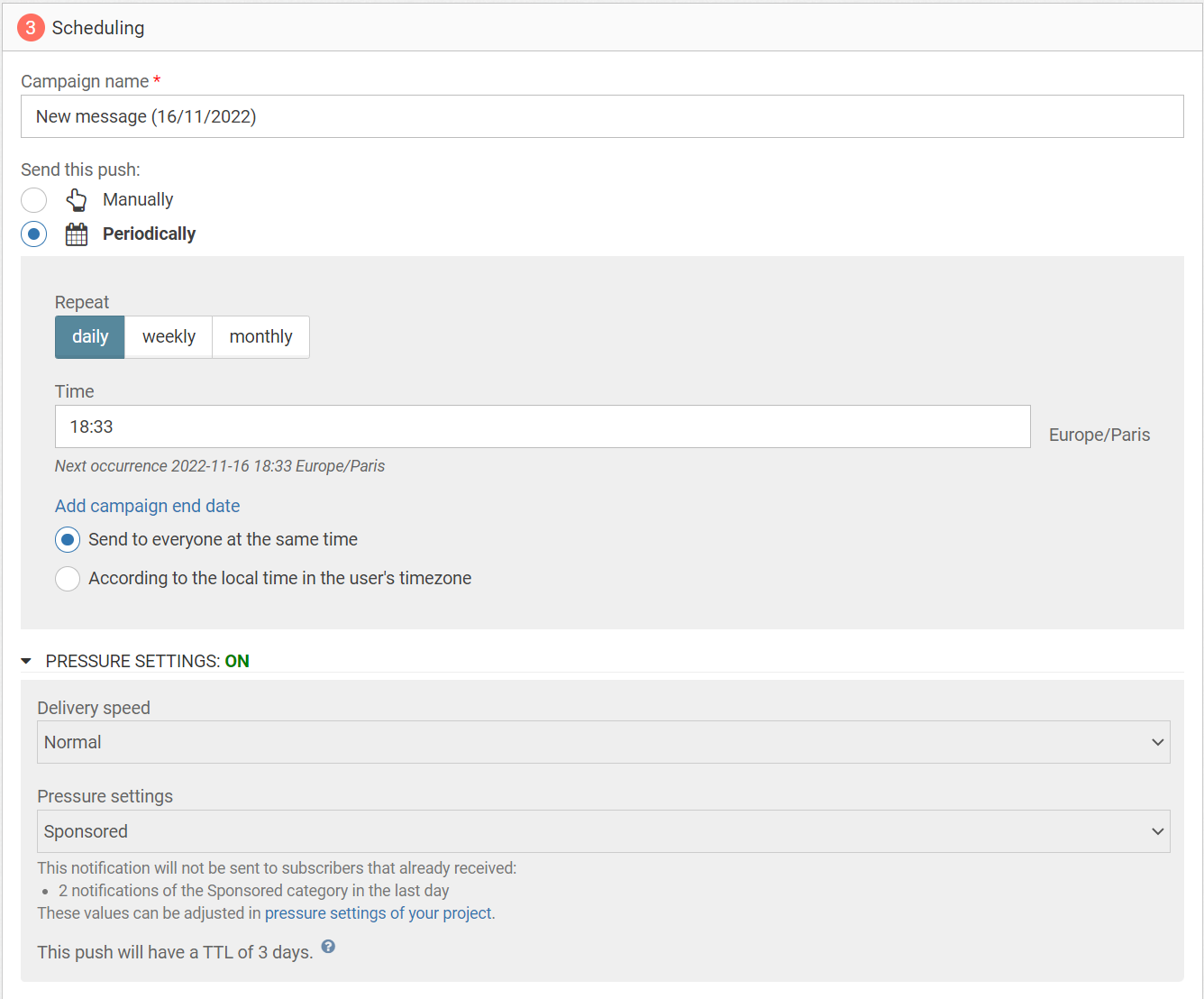
Your sponsored push campaigns can be triggered manually or automatically on a given date, on a recurring basis. For example, you can choose to send a sponsored push once a day.
Anyway, sponsored push notifications have their own category of pressure which cannot exceed 3 pushes per day per user.
4- Analyze performance and revenue
In addition to the metrics already available, you will find a new slot named "Sponsored", on the overview and on the detail page of the campaign. It displays the revenue generated over the period of your choice, as counted by WonderPush from the data provided by your Ad Vendors
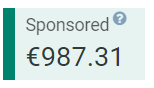
5- Get paid by your Ad vendor and get billed by WonderPush
The income generated is paid directly to you by your advertising agency or by your Ad Vendor.
The 4.5% WonderPush commission will be charged on your usual monthly invoice.
Updated 7 months ago
