Auto-tag by page URL
How to easily and effectively tag your web subscribers based on the topics they are most used to visiting. No coding required.
Push notification is one of the best tools to effectively keep your readers coming back. It is also necessary to be able to send them content likely to interest them. The ideal first step is therefore to determine the preferred topics for each of your subscribers, according to their interactions with your website.
Estimated setup time: 3 minutes.
1. Activate the plugin Auto-tag by page URL
This very little plugin plays in addition to the main WonderPush SDK. Its role is to extract the relevant part of the url visited by your subscriber to transform it into a tag, according to your preference criteria.
This plugin has the distinct advantage of being dynamic. So to determine the preferred topics of your subscribers, it favors the urls visited recently while it underweight (until one day forget them) the topics that your subscribers have decided to no longer visit.
So, you can secondly target your pushes to these tags and your subscribers will only receive what interests them.
- Go to settings > web plugins
- Switch on the plugin Auto-tag by page URL
- Configure:
- Select the topic extraction mode
- Extract a list of favorite topics from the URL
Fill in a list alphanumeric strings which, if they are exactly encountered in the url visited by the visitor, will then be extracted as his favorite topics.
For example, let's say that the topics of our website are:tennis,Rafael Nadal,sport...
So, we fill:
tennis
rafael-nadal
sport...
Note that:
-rafa won't match rafael
Once the plugin is activated, if a visitor visits the next page, then the topics tennis and rafael-nadal will be selected for him.

[TRICKS]e-commerce: choose the words and the brands emblematic of the products you sell, those that you would naturally select because they are popular.
- Extract a part of the URL as the favorite topic
Enter an example of an url of product of article from your own website
Let's take for example L'Equipe the French nationwide daily newspaper devoted to sport. Its website covers football, rugby, motorsport, cycling and many other sports. We want to define for each subscriber, his 3 favorite topics.
Here is an URL of an article:
https://www.lequipe.fr/Rugby/Actualites/Match-nul-pour-les-rencontres-reportees-de-la-deuxieme-journee-coupe-d-europe/1309820
- Extract a part of the URL as preferred topic
Consider the example URL below.
The topic which we want to extract is: Football
It is the first element of the URL after the domain. So, we'll select position 1 in the list of choices offered.

-
Set a tag with the extracted value when seen a minimum of times
This section allows you to define the minimum number of pages of this type that the visitor must visit for this topic to be eligible as one of his favorite topics. -
Keep a maximum number of favorite topics for each user
By default, it is set at 3. The list of the favorite topics is dynamic and updated regularly according to the navigation of each subscriber. The topics that are no longer consulted leave this top and are replaced by the new ones. -
Extract only when URLs contain or do not contain particular keywords
This section is optional and it allows you to restrict the extraction to certain parts of your site and therefore ignore others.
Only when URL contains: Fill in one or more keywords to restrict detection to urls containing at least one of the keywords entered.
Only when URL doesn't not contain: Fill in one or more keywords to exclude detection to urls containing at least one of the keywords entered.
2. Observe the result of the auto-tagging
By default, the tags generated by this plugin are all prefixed by topic:
Thus, you can distinguish them from other tags that you could have defined by another way.
- Create a segment with a topic
In the case of our example, L'Equipe, if we want to look at the subscribers who haveRugbyamong their favorite categories, then we will create a new segment with the following rule:

The tags added by the plugin are visible in the installation detail page.
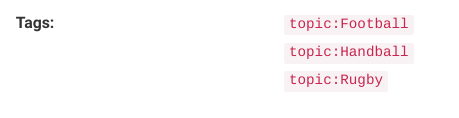
3. Target and send your messages
To target users preferring a particular topic, it's like with any tag:
- via the push notification editor
- via the API
Updated 4 months ago
