Handling popup clicks
You can execute different kind of actions whenever a popup is clicked
Getting started with in-app messaging is easyRead our guides for websites and mobile apps
Whenever an in-app is clicked, you can execute actions such as follow a link or add segmentation elements to the current user like tags. In this guide we take you through the different options available.
Following a link
In-app buttons, as well as banners and image-only in-apps can follow a link when clicked / tapped:
- choose Link as the action
- enter a valid URL in the URL field.
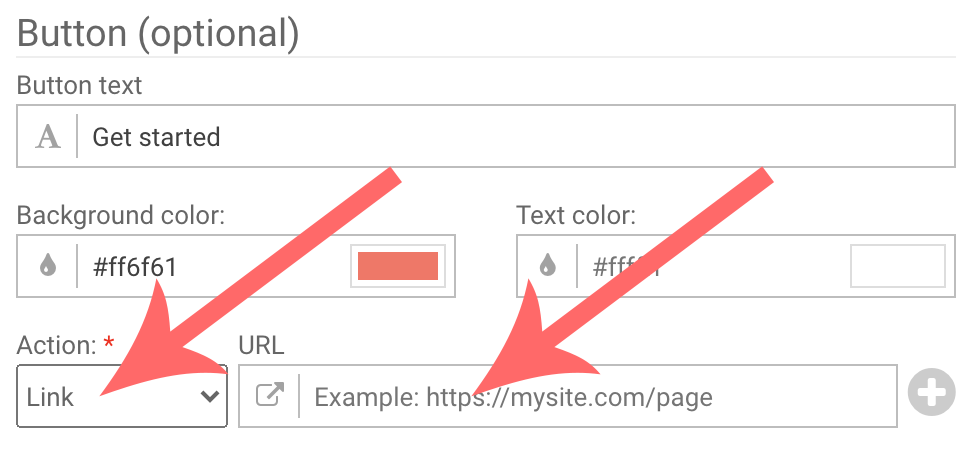
Specifying no action to create a dismiss button
When no action nor link URL is specified, tapping the button (or banner, or image-only in-app) simply dismisses the in-app.
Please note that dismiss button clicks are not counted in the In-app clicks of your reports.
Executing more than one action
You can attach several actions to in-app button, banners and image-only in-apps. To add more actions, click the plus sign button:
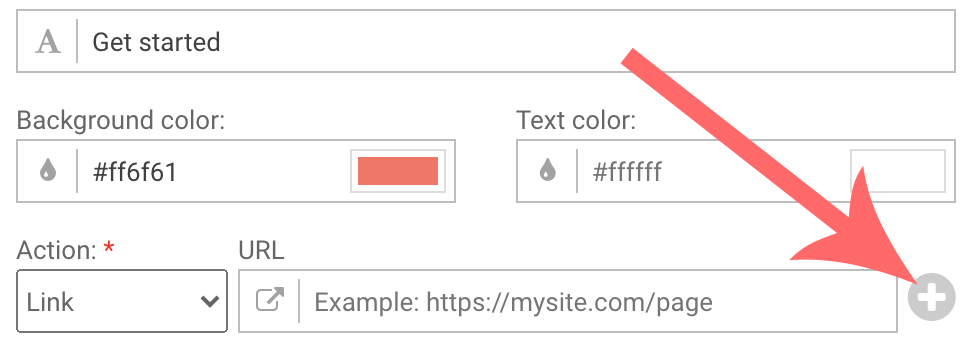
Available actions
You can execute the following actions:
- Link: follow the specified URL
- Track event: track an Event
- Subscribe to push notifications: triggers the push permission dialog
- Set property: setting the a property according to the specified name and value
- Set tag: setting the specified tag on the current user
- Remove property: remove the specified property
- Remove tag: remove the specified tag
- Remove all tags: remove all tags
Updated 7 months ago
